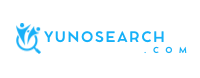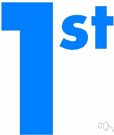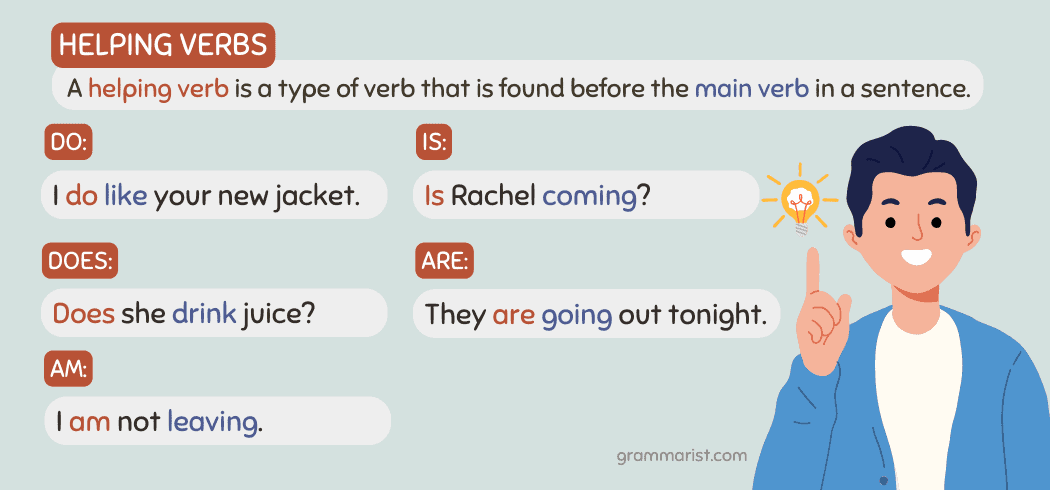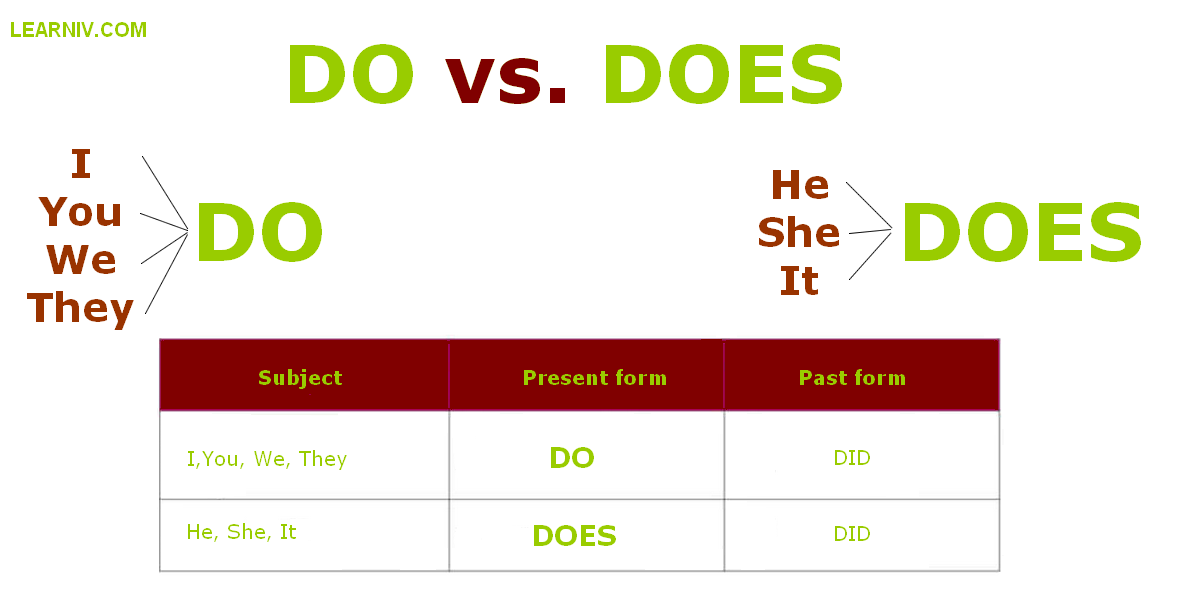Get Your Business on Google: Step-by-Step Guide to Creating and Optimizing Your Google Business Profile
Introduction: Why a Google Business Profile Matters
In today’s digital-first world, building a robust online presence is essential for business growth. One of the most effective ways to connect with local customers is by establishing your business on Google. When your business appears in Google Search and Google Maps, potential customers can easily find your address, hours, reviews, and contact details. This guide explains, in actionable detail, how to add your business to Google, claim or create your profile, and fully optimize your listing for maximum visibility and engagement.
Understanding Google Business Profile: The Gateway to Local Discovery
The Google Business Profile (formerly Google My Business) is a free tool that lets you control how your business appears across Google services. When properly set up and verified, your business can show in local search results, Google Maps, and even the Knowledge Panel. This profile is your digital storefront-a critical touchpoint for customers seeking information, directions, or reviews. Businesses with complete and accurate Google Business Profiles are more likely to attract visits and engagement from potential customers [4] .
Step 1: Check if Your Business Is Already Listed
Before creating a new Google Business Profile, it’s important to verify whether your business already exists in Google’s database. Duplicate listings can cause confusion, dilute your online presence, and hinder local ranking.
To check:
- Go to Google Search or Google Maps and type your business name and city.
- If your business appears, look for an option like Own this business? or Claim this business . If it does, proceed to claim your profile instead of creating a new one [4] .
- If your business is not listed, you can proceed to add it as a new profile.
Example: A local bakery owner searches for “Sweet Crumbs Bakery, Toledo” and sees their business already listed with basic information. By clicking Own this business? , they can begin the easy process of claiming the listing and updating their details.

Source: lanc.org.uk
Step 2: Sign In or Create a Google Account
To manage a Google Business Profile, you need a Google Account. For business purposes, it’s best to use an account associated with your company, not your personal email. This helps keep management straightforward and secure, especially if others on your team will help administer the profile [1] .
If you don’t have a Google Account:
- Go to accounts.google.com/signup and follow the instructions to create a new account. You may choose a business account for added features, such as appointment scheduling, but this is optional.
Real-world scenario: Maria, who owns a hair salon, uses her salon’s email address to create a Google Account. This ensures all notifications and profile updates are professionally managed.
Step 3: Add Your Business to Google
To begin, navigate to the official Google Business Profile page. As of August 2025, the correct and verified entry point is:
- Visit business.google.com/add [4] .
Click “Add your business to Google” and follow these steps:
- Enter your business name. Use your real-world business name as it appears on signage and legal documents. If Google suggests your business already exists, claim it rather than create a duplicate [1] .
- Choose a primary business category. Select the category that most closely matches your main offering, such as “restaurant,” “plumber,” or “law firm.” This impacts how your business appears in local searches.
- Add your business address. For storefronts, provide your physical location. For service-area businesses (like plumbers), you can specify the regions you serve instead.
- Enter contact information. Add your business phone number and website (if available). Consistency is key-ensure your Name, Address, and Phone number (NAP) matches other online listings [1] .
- Describe your business. Write a concise, compelling business description (up to 750 characters) that highlights your services, specialties, and unique value [3] .
- Set business hours. Input your standard hours of operation and any special hours (holidays, events) to prevent customer confusion.
- Add photos. Upload high-quality images of your storefront, products, team, or completed projects. Profiles with photos receive more clicks and engagement [3] .
Potential challenge: Some business owners may find that their business name is already in use. In such cases, confirming whether it’s a duplicate or a similarly named business in another location is crucial. Google’s autocomplete can help identify pre-existing profiles [1] .
Step 4: Verify Your Business
Verification is required before your business profile appears in Google Search or Maps. Google offers several verification options, depending on your business type and region:
- Postcard by mail: Most common. Google sends a postcard with a verification code to your business address. Enter the code in your Google Business Profile dashboard to verify. Postcards typically arrive within two weeks [3] .
- Phone or email: Some businesses may be eligible for phone or email verification. If these options are available, you’ll see them during setup.
- Instant verification: If you’ve already verified your business through Google Search Console, you may qualify for instant verification.
Tip: To avoid delays, make sure the business address you enter matches your signage and any official documents.
Alternative approach: If verification fails or you do not receive the postcard, you can request a new code or explore alternative verification options as prompted by Google. For additional help, consult the Google Business Profile support community or help center [4] .
Step 5: Optimize Your Google Business Profile for Maximum Impact
Once verified, it’s important to complete and regularly update your profile to boost visibility, attract more customers, and improve local search rankings. Here’s how to maximize your profile’s effectiveness:
- Provide comprehensive information: Fill out every available field, including attributes (e.g., wheelchair access, outdoor seating), business description, and service area.
- Update business hours and contact details regularly: Keep this information current to avoid customer frustration and negative reviews.
- Add new photos and posts: Regularly upload images and share posts about promotions, events, or updates. Engaged profiles are more likely to appear in local search results.
- Collect and respond to reviews: Encourage satisfied customers to leave reviews and always reply professionally to feedback. Positive reviews build trust and influence purchasing decisions.
- Monitor insights and analytics: Use the analytics dashboard to track how customers find your business, what actions they take, and where improvements can be made.
Example: A landscaping company posts before-and-after photos of their work, responds to all customer reviews, and updates their hours during the winter season. As a result, they see a measurable increase in local inquiries and calls.
Alternative Pathways: Adding Your Business via Google Maps
In addition to using the Google Business Profile portal, you can add your business directly from Google Maps. This is useful if you notice your location isn’t listed while browsing the map. To do this:
- Open Google Maps and right-click on your business location.
- Select “Add your business.”
- Follow the prompts to enter your business details and proceed with verification [3] .
This method is especially helpful for small businesses in densely populated areas or newly developed neighborhoods where Google’s data may be incomplete.
Common Challenges and Solutions
While most business owners find the process straightforward, certain challenges can arise:
- Duplicate listings: If you notice multiple profiles for your business, claim and consolidate them to avoid confusion and ranking issues.
- Verification issues: If you don’t receive your postcard, double-check your address and request a new code. Sometimes, contacting Google Business Profile support is necessary to resolve persistent problems.
- Changing business details: Always update your profile after a move, rebrand, or change in services to ensure customers receive accurate information.
Real-world example: After relocating, a law firm updated their address and phone number in their Google Business Profile, preventing client miscommunication and maintaining their search visibility.
Best Practices for Ongoing Success
To stay ahead in local search and continue attracting new customers, apply these best practices:

Source: engdict.com
- Monitor and respond to reviews promptly.
- Use high-quality, recent photos that reflect your current offerings.
- Leverage the “Posts” feature to share timely updates, offers, or events.
- Check for and resolve any suggested edits from the public to maintain profile accuracy.
- Regularly review analytics to understand search trends and customer actions.
Key takeaway: A well-maintained Google Business Profile is a living asset, not a one-time setup. Consistent updates and engagement drive long-term results.
Summary and Next Steps
Adding your business to Google is a vital step for any business owner aiming to increase visibility and attract more local customers. The process is free, accessible, and designed to empower businesses of all sizes. By following the step-by-step guidance above, you can create, verify, and optimize a business profile that stands out in local search and Google Maps. Remember to keep your information accurate, stay engaged with your audience, and leverage all available features for maximum impact.